Running a workshop can be an effective alternative to traditional, long-standing meetings. However, if workshops aren’t designed with inclusivity in mind, participants may feel apprehensive about contributing, fearing criticism from others. To help ensure the success of a workshop, Ben Shih introduces the concept of an inclusive workshop. In Part 2 of the series, you will continue to delve deeper into several key principles and guidelines that you can follow during and after the workshop to encourage an inclusive atmosphere.
Earlier in the first part of the series, we defined inclusivity and how it contributes to enriching the workshop experience. We established that inclusivity is about ensuring everyone has an equal opportunity to participate and contribute, regardless of their background or identity. It goes beyond merely having diversity in attendance. It’s about creating an environment where different perspectives are valued and used to drive innovative outcomes.
In the second part, I will introduce you to the principle of the inclusive workshop through the acronym P.A.R.T.S. (which stands for Promote, Acknowledge, Respect, Transparency, and Share). After the principle is explained, we will dive into what you can do during and after the workshop to implement this principle.
The P.A.R.T.S. Principle #
Often, we fall into the trap of thinking, “I’ve got a mixed group of folks here. My inclusivity job is done!”
Yes, having a diverse set of individuals is often an essential first step. But it’s just that — a first step. It’s like opening the door and inviting people in. However, the real task begins after the guests have arrived. That’s when you need to ensure they feel welcome, heard, and valued.
As a facilitator, how can you make sure that people feel safe to express their ideas and participate actively during the workshop? Here’s where the P.A.R.T.S. principle comes in.
The P.A.R.T.S. principle is an acronym that encapsulates five key principles that can form the foundation of any inclusive workshop: Promote, Acknowledge, Respect, Transparency, and Share.
P — Promote #
Promote active participation from all attendees.
This begins with creating an environment where participants feel at ease sharing their ideas, opinions, and experiences. As a facilitator, your role is to set this tone from the beginning. One practical way to promote participation is by establishing some ground rules that encourage everyone to contribute. Another approach is to use different facilitation techniques to draw out quieter participants, such as having a quiet brainstorming session where participants can spend more time on their own to contribute their ideas or having round-robin techniques where everyone gets a turn to speak.
A — Acknowledge #
Acknowledging participants’ contributions validates their input and makes them feel heard and valued.
This can be as simple as saying, “Thank you for sharing,” or “That’s an interesting perspective.” It’s also about demonstrating that you’ve understood their input by summarizing or paraphrasing what they’ve said. By doing this, you not only confirm their feelings of being heard but also model listening behavior for other participants.
R — Respect #
Respect for all ideas, experiences, and perspectives is fundamental to an inclusive workshop.
This starts with setting expectations that all ideas are welcome, no matter how outside-the-box they may seem. It also means respecting the varied communication styles, personalities, and cultural backgrounds of the participants. As a facilitator, you should encourage respect by addressing any inappropriate comments or behaviors immediately and decisively.
T — Transparency #
Transparency involves clear and open communication.
As a facilitator, it’s essential to articulate the workshop’s goals and processes clearly, address questions and concerns promptly, and keep channels for feedback open and responsive. This can be done by stating the agenda upfront, explaining the purpose of each activity, and regularly checking in with participants to ensure they’re following along.
S — Share #
Share the workshop’s objectives, expectations, and agenda with all participants.
This shared understanding guides the workshop process and provides a sense of direction. It also empowers participants to take ownership of their contributions and the workshop outcomes.
The P.A.R.T.S. principle is a high-level principle you can try to implement in your workshop to make sure that all voices are heard, but to guide you further into how the principle can be used, here are some practical steps you can follow before, during, and after the workshop.
Applying The P.A.R.T.S. Principle: Before And During The Workshop #
Step 1. Set The Stage #
Setting the stage for your workshop goes beyond just a simple introduction. This is the point at which you establish the environment and set the tone for the entire event. For example, you can set rules like: “One person speaks at a time,” “Respect all ideas,” “Challenge the idea, not the person,” and so on. Clearly stating these rules before you start will help create an environment conducive to open and productive discussions.
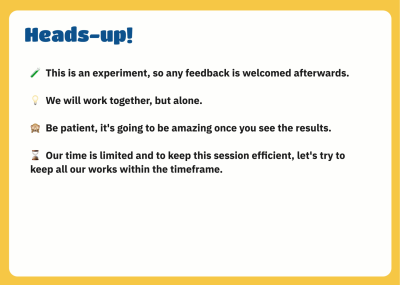
It’s important to let participants know that every workshop has its “highs” and “lows.” Make it clear at the outset that these fluctuations in pace and energy are normal and are part of the process. Encourage participants to be patient and stay engaged through the lows, as these can often lead to breakthroughs and moments of high productivity later, during the highs.
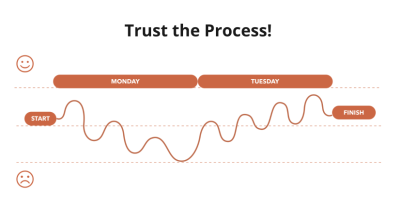
Step 2. Observe The Participants #
As a facilitator, it’s essential for you to observe and understand the dynamics of the group — to ensure everyone is engaged and participating effectively. Below, I’ve outlined a simpler approach to participant observation that involves looking for non-verbal cues, tracking participation levels, and paying attention to reactions to the content.
Here are a few things you should be paying attention to:
- Non-verbal cues
Non-verbal cues can be quite telling and often communicate more than words. Pay attention to participants’ body language as captured by their cameras, such as their posture, facial expressions, and eye contact. This also applies to in-person workshops where it is, in fact, much easier to keep track of the body language of participants. For instance, leaning back or crossing arms might suggest disengagement, while constant eye contact and active note-taking might indicate interest and engagement. When you’re facilitating a remote workshop (and there is no video connection, so you won’t have access to the usual body language indicators), pay attention to the use of emojis, reactions, and the frequency of chat activity. Also, look for signals that people want to speak; they might be unmuting themselves, using the “raise hand” button, or physically raising their hands. - Participation levels
Keep track of how often and who is contributing to the discussion. If you notice a participant hasn’t contributed in a while, you might want to encourage them to share their thoughts. You could ask, “We haven’t heard from you yet. Would you like to add something to the discussion?”. Conversely, if someone seems to be dominating the conversation, you could say, “Let’s hear from someone who hasn’t had a chance to speak yet.” It’s all about ensuring a balanced participation where every voice is heard. - Reactions to content
Observe participants’ reactions to the topics which are being discussed. Nods of agreement, looks of surprise, or expressions of confusion can all be very revealing. If you notice a reaction that suggests confusion or disagreement, don’t hesitate to pause and address it. You could ask the participant to share their thoughts or provide further explanations to clarify any possible misunderstandings. - Managing conflict
At times, disagreements or conflicts may arise during the workshop. As a facilitator, it’s your role to manage these situations and ensure a safe and respectful environment. If a conflict arises, acknowledge it openly and encourage constructive dialogue. Remind participants of the ground rules, focusing on the importance of respecting each others’ opinions and perspectives. If necessary, you could use conflict resolution techniques, such as active listening and meditating or even taking a short break to cool down the tension.
Another helpful tip is to have a space for extra ideas. This could be a whiteboard in a physical setting or a shared digital document in a virtual one. Encourage participants to write down any thoughts or ideas that come up, even if they are not immediately relevant to the current discussion. These can be revisited later and may spur new insights or discussions.
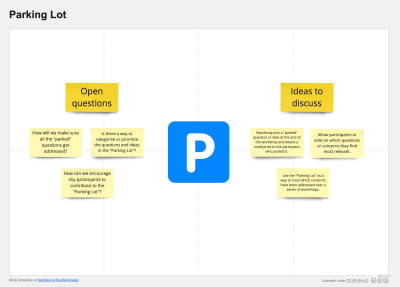
Another tip is to use workshop-specific tools such as Butter, where participants can express their emotions through the emoji reaction features and be queued to ask their questions without interrupting the speakers. Lastly, if you have a group larger than 5-6 people, consider dividing them into sub-groups and using co-facilitators to assist in managing these sub-groups. This will make the workshop experience much better for individual participants.
Observing others through laptop cameras can be difficult when there are more than 5-6 people in the virtual room. That’s a big reason why you’ll need to set the stage and establish a few ground rules at the beginning. Rules such as “Speak one person at a time,” “Use the ‘Raise Hand’ button to speak,” and “Leave questions in the chat space” can really improve the experience.
Remote workshops might not be able to replace the full experience of in-person workshops, where we can clearly see people’s body language and interact with each other more easily. However, with the right combination of tools and facilitation tips, remote workshops can probably match very closely the in-person experience and make the participants happy.
Step 3. Respect Your Schedule #
As you go about your workshop, respecting your agenda is essential. This is all about sticking to your plan, staying on track, and communicating clearly with the participants about what stage you’re at and what’s coming next.
Scheduled breaks are equally as important. Let’s say you’ve planned for a 10-minute break every 45 minutes, then stick to this plan. It offers participants time to rest, grab a quick snack (or coffee/tea), refresh their minds, and prepare for the next part. This is particularly significant during online workshops where screen fatigue is a common problem.
We know workshops don’t always go as planned — disruptions are often part of the package. These could range from a technical glitch during a virtual workshop, a sudden question sparking a lengthy discussion, or just starting a bit late due to late arrivals. This is where your “buffer time” will come in handy!
Respecting the buffer time allows you to handle any disruption that may come up without compromising on the workshop content or rushing through sections to recover the lost time. If there are no disruptions, this time can be used for additional discussions or exercises or even finishing the workshop earlier — something that participants usually appreciate.
Remember to stay focused. As the facilitator, you should keep discussions on track and aligned with the workshop’s goals. If the conversation veers off-topic, gently guide it back to the main point.
Applying The P.A.R.T.S. Principle: After The Workshop #
Step 1. Follow Up #
A critical part of concluding your workshop is following up with participants. This not only helps solidify the decisions and actions that were agreed upon but also maintains the collaborative momentum even after the workshop ends.
- Meeting Minutes
Send out a concise summary of the workshop, including the key points of discussion, decisions made, and next steps. This serves as a reference document for participants and ensures everyone is on the same page. - Action Plan
Detail the agreed-upon action items, the person responsible for each, and the deadlines. This provides clarity on the tasks to be accomplished post-workshop. - Next Steps
Clearly communicate the next steps, whether that’s a follow-up meeting, a deadline for tasks, or further resources to explore. This ensures that the momentum from the workshop continues.
Step 2. Celebrate #
Completing a workshop is no small feat. It takes dedication, focus, and collaborative effort from all participants. So, don’t let this moment pass uncelebrated. Recognizing everyone’s contributions and celebrating the completion of the workshop is an essential concluding step.
This not only serves as a token of gratitude for the participant’s time and effort but also reinforces the sense of achievement, promoting a positive and inclusive culture. Reflect on the journey you all undertook together, emphasizing the progress made, the skills developed, and the insights gained.
In your closing remarks or a follow-up communication, highlight specific achievements or breakthrough moments from the workshop. You might also share key takeaways or outcomes that align with the workshop’s objectives. This helps to not only recap the learning but also underscore the value each participant brought to the workshop.
Consider personalized gestures to commemorate the workshop — certificates of completion, digital badges, or even just a special mention can make participants feel recognized and appreciated. Celebrations, no matter how small, can build camaraderie, boost morale, and leave everyone looking forward to the next workshop.
Conclusion #
Let me conclude Part 2 by quoting Simon Raybould, who wonderfully encapsulates the art of facilitation, by saying:
“The secret of facilitating is to make it easy for people to learn. If you’re not making it easy, you’re not doing it right.”
— Simon Raybould
I couldn’t agree more. The inclusive workshop is not just about getting things done; it represents the symphony of diverse voices coming together, the exploration of ideas, and the collective journey toward shared objectives. Embracing this essence of inclusivity and embedding it into your workshop design and delivery makes for an environment where everyone feels respected, collaboration is enhanced, and innovative thinking flourishes.
As a facilitator, you have the power to make the workshop experience memorable and inspiring. The influence of your efforts can extend beyond the workshop, cultivating an atmosphere of respect, diversity, and inclusivity that spills over into all collaborative activities. This is the true impact and potential of well-executed, inclusive workshops.
Further Reading & References #
Here are a few additional resources on the topic of workshops. I hope you will find something useful there, too.
- Gamestorming: A Playbook for Innovators, Rulebreakers, and Changemakers, by Dave Gray, Sunni Brown, and James Macanufo
This well-known playbook provides a wide range of strategies and activities for designing workshops that encourage a creative, productive thinking environment. If you’re leading workshops and wish to encourage more out-of-the-box thinking, this book is a perfect source of inspiration. - Sprint, by Jake Knapp, John Zeratsky, and Braden Kowitz
This is another well-known book in the workshop space. The book focuses on mastering the facilitation of Design Sprint, a workshop method by Google aimed at solving business problems and fostering collaboration. If you’re keen on leading tech teams or startups, this book is a great pick. - The Workshop Survival Guide, by Devin Hunt and Rob Fitzpatrick
This guide navigates you through the end-to-end process of designing and conducting successful workshops. Whether you’re a newbie or an experienced facilitator, this resource gives comprehensive support to facilitate workshops confidently. - Invent To Learn: Making, Tinkering, and Engineering in the Classroom, by Sylvia Libow Martinez and Gary S. Stager
Even though it is primarily for school educators, the book shares a wide range of methods and techniques that you can adapt to any workshop setting to create inclusive, creative, and hands-on learning environments. Highly recommended for those interested in creating an inclusive environment in any setting. - No Hard Feelings: The Secret Power of Embracing Emotions at Work, by Liz Fosslien and Mollie West Duffy
Although it doesn’t focus on workshops specifically, the book gives useful insights on managing emotions at work from both participant and facilitator perspectives. It offers a broad overview of different personalities at work and how to foster emotional inclusivity, which can be valuable when facilitating workshops. - “A Comprehensive Checklist For Running Design Workshops,” by Slava Shestopalov
Slava’s article is a thorough guide to designing and conducting a successful workshop. This is a highly recommended read for designers, product managers, or even engineers looking to understand the nuances of running a design-centric workshop. - “The Workshopper Playbook — A Summary” (AJ&Smart)
The summary of “The Workshop Playbook” discusses the 4C technique that AJ&Smart developed for constructing any workshop. The 4C’s — Collect, Choose, Create, and Commit — form an exceptional workshop framework that adheres to the double-diamond method of workshop creation. If you’re interested in gaining a more profound understanding of the 4C framework, consider reading the full book by AJ&Smart. - “The Secret To Healthy Remote Work: Fewer Meetings, More Workshops,” by Mehdi En-Naizi
The article promotes the shift from traditional meetings to workshops in remote work settings to boost productivity and decrease stress. It highlights the workshops’ effectiveness, enhanced focus, and their role in promoting team unity and social interactions. - “10 Tips On Running An Online Meeting Your Team Won’t Hate (And Free Templates To Try!),” Anamaria Dorgo and Cheska Teresa
This guide provides a detailed approach to overcoming the fatigue and frustration often associated with online meetings. The tips include clearly defining the meeting’s purpose, sticking to an agenda, creating an inclusive space for active participation, scheduling regular breaks, and using breakout rooms for more focused discussions. - “How Silent Brainstorming Easily Engages Introverts On The Project Team,” by Annie MacLeod (DPM)
Try out this brainstorming technique next time you need to get the team’s input on a problem or solution or if you’re working on a team with a lot of introverts. - “Dot Voting: A Simple Decision-Making and Prioritizing Technique in UX,” Sarah Gibbons (NN/g Nielsen Norman Group)
A few UX workshop activities work well in any situation, and dot voting is one of them. Dot voting is a simple tool used to democratically prioritize items or make decisions in a group setting. It is an easy, straightforward way to narrow down alternatives and converge on a set of concepts or ideas. - “How Do You Encourage Introverts And Quiet Participants To Share Their Ideas In A Meeting?” (LinkedIn — Meeting Facilitation)
Meetings are essential for collaboration, creativity, and innovation. But not everyone feels comfortable speaking up in a group setting. Some people may be introverted, shy, or simply prefer to listen and process information before sharing their thoughts. How do you encourage these quiet participants to contribute their valuable ideas in a meeting? - “Teacher Toolkit: Think-Pair-Share” — YouTube, (Think-Pair-Share webpage)
This versatile tool can be used in any classroom. The discussion technique gives students the opportunity to respond to questions in written form before engaging in meaningful conversation with other students. Asking students to write and discuss ideas with a partner before sharing with the larger group builds confidence, encourages greater participation, and results in more thoughtful discussions.
(Editor’s Note: The Teacher Toolkit webpage is temporarily down. Until their server is restored, you can use a full webpage copy preserved by the WayBack Machine. — MB) - “Fishbowl Conversation”
Fishbowl Conversation is great for keeping a focused conversation when you have a large group of people. At any time, only a few people have a conversation (the fish in the fishbowl). The remaining people are listeners (the ones watching the fishbowl). The caveat is that the listeners can join the discussion at any moment. - “Lightning Talks” (Design sprints by Google)
Lightning Talks are a core Design Sprint method and a powerful opportunity to build ownership in the Design Sprint challenge. Plan and set up Lightning Talks before your Design Sprint begins. After all the Lightning Talks are finished, hold an HMW sharing session to capture and share all the opportunities your team has come up with. - “AJ&Smart’s Remote Design Sprint”
The lightning demo activity from Design Sprint is a perfect example of the “Idea Gallery” type of activity. Participants work individually to create a visual or written representation of their ideas (like a poster), and then everyone walks around to view the “gallery” and people discuss the ideas. - “Poster Session” (Gamestorming)
The goal of a poster session is to create a set of compelling images that summarize a challenge or topic for further discussion. Creating this set might be an “opening act,” which then sets the stage for choosing an idea to pursue, or it might be a way to get indexed on a large topic. - “Jigsaw Activities” (The Bell Foundation)
Jigsaw activities are a specific type of information gap activity that works best when used with the whole class. The class is first divided into groups of four to six learners who are then given some information on a particular aspect of the topic, which they later become experts in. - “Disney Brainstorming Method”
The Disney method was developed in 1994 by Robert Dilts based on Walt Disney’s creative approach. It’s a good mix of creativity and concreteness as it’s not only about generating ideas but also looking at them with a critical eye and, eventually, having a few of them ready to be further explored and implemented. - “Support Extroverted Students in Remote Environment — Group Discussions”
Several video platforms have options for small group discussions. If you’re using one of these, breaking into small groups can be a great opportunity to help your extroverted students feel fulfilled (and for your more introverted students to “warm up” for group discussion). - “37 brainstorming techniques to unlock team creativity,” by James Smart (SessionLab)
It’s important to find a framework and idea-generation process that empowers your group to generate meaningful results, as finding new and innovative ideas is a vital part of the growth and success of any team or organization. In this article, several effective brainstorming techniques are explored in detail in categories such as creative exercises and visual idea-generation games. - “Round-Robin Brainstorming” (MindTools blog)
It’s all too easy to start a brainstorming session with good intentions but then overlook or miss potentially great ideas simply because one assertive person sets the tone for the entire meeting. This is why a tool like Round-Robin Brainstorming is so valuable. This method allows team members to generate ideas without being influenced by any one person, and you can then take these ideas into the next stages of the problem-solving process. - “Eysenck’s Personality Theory” (TutorialsPoint)
What is Eysenck’s Personality Theory? This theory has been influential in personality psychology and used to explain various phenomena, including individual differences in behavior and mental health. - Meeting Design: For Managers, Makers, and Everyone, a book by Kevin Hoffman
Meetings don’t have to be painfully inefficient “snoozefests” — if you design them well. Meeting Design will teach you the design principles and innovative approaches you’ll need to transform meetings from boring to creative, from wasteful to productive. - “State of Meetings Report 2021”
How did meetings actually change in 2020? What will the long-term impact of this change be? And could 2020 have changed the way we meet for good? These are questions that will be answered in this detailed report. - Social Identity Theory (Science Direct)
Social identity theory defines a group as a collection of people who categorize themselves as belonging to the same social category and internalize the category’s social identity-defining attributes to define and evaluate themselves — attributes that capture and accentuate intragroup similarities and intergroup differences. - “Clarizen Survey Pins Falling Productivity Levels on Communication Overload” (Bloomberg)
A new survey by Clarizen, the global leader in collaborative work management, finds that companies’ efforts to improve collaboration among employees by opening new lines of communication can have the opposite effect. - “Conflict Resolution Skills: What They Are and How to Use Them” (Coursera)
Handling conflict in any context is never fun. Often, issues become more complicated than needed if the people involved need more conflict resolution and general communication skills. In this article, you’ll learn more about conflict resolution and, more specifically, how different conflict resolution skills may be useful in various situations. - “Meeting Parking Lot” (The Facilitator’s School)
A free template for handling off-topic questions, topics, and discussions. Available in Miro Template and Mural Template format. - SmashingConf Online Workshops
Finally, do meet the friendly Smashing Magazine front-end & UX workshops! These remote workshops aim to give the same experience and access to experts that you would have in an in-person workshop without needing to leave your desk or couch. You can follow along with practical examples and interactive exercises, ask questions during the Q&A sessions, and use workshop recordings and materials to study at your own pace, at your own time.




