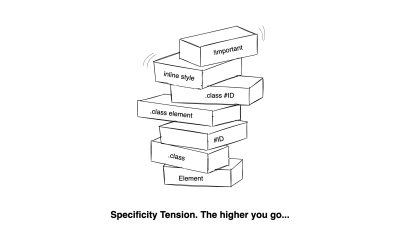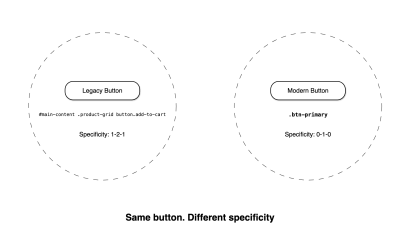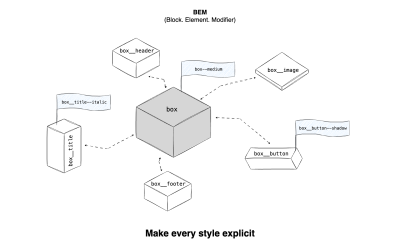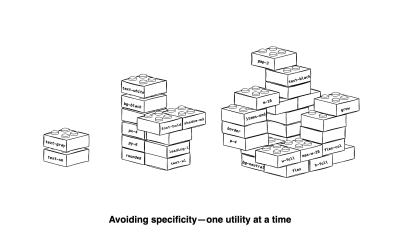path.
However, it’s not as confusing as it initially looks. In this first
installment of a pair of articles, Myriam Frisano aims to teach you the
basics of <path> and its sometimes mystifying
commands. With simple examples and visualizations, she’ll help you
understand the easy syntax and underlying rules of SVG’s most powerful
element so that by the end, you’re fully able to translate SVG semantic
tags into a language path understands.In a previous article, we looked at some practical examples of how to code SVG by hand. In that guide, we covered the basics of the SVG elements rect, circle, ellipse, line, polyline, and polygon (and also g).
This time around, we are going to tackle a more advanced topic, the absolute powerhouse of SVG elements: path.
Don’t get me wrong; I still stand by my point that image paths are
better drawn in vector programs than coded (unless you’re the type of
creative who makes non-logical visual art in code — then go forth and
create awe-inspiring wonders; you’re probably not the audience of this
article). But when it comes to technical drawings and data visualizations, the path element unlocks a wide array of possibilities and opens up the world of hand-coded SVGs.
The path syntax can be really complex. We’re going to tackle it in two separate parts. In this first installment, we’re learning all about straight and angular paths. In the second part, we’ll make lines bend, twist, and turn.
Required Knowledge And Guide Structure #
Note: If you are unfamiliar with the basics of SVG, such as the subject of viewBox and the basic syntax of the simple elements (rect, line, g, and so on), I recommend reading my guide before diving into this one. You should also familiarize yourself with <text> if you want to understand each line of code in the examples.
Before we get started, I want to quickly recap how I code SVG using JavaScript. I don’t like dealing with numbers and math, and reading SVG Code with numbers filled into every attribute makes me lose all understanding of it. By giving coordinates names and having all my math easy to parse and write out, I have a much better time with this type of code, and I think you will, too.
The goal of this article is more about understanding path syntax
than it is about doing placement or how to leverage loops and other
more basic things. So, I will not run you through the entire setup of
each example. I’ll instead share snippets of the code, but they may be
slightly adjusted from the CodePen or simplified to make this article
easier to read. However, if there are specific questions about code that
are not part of the text in the CodePen demos, the comment section is
open.
To keep this all framework-agnostic, the code is written in vanilla JavaScript (though, really, TypeScript is your friend the more complicated your SVG becomes, and I missed it when writing some of these).
Setting Up For Success
As the path
element relies on our understanding of some of the coordinates we plug
into the commands, I think it is a lot easier if we have a bit of visual
orientation. So, all of the examples will be coded on top of a visual
representation of a traditional viewBox setup with the origin in the top-left corner (so, values in the shape of 0 0 ${width} ${height}.
I added text labels as well to make it easier to point you to specific areas within the grid.
Please note that I recommend being careful when adding text within the <text>
element in SVG if you want your text to be accessible. If the graphic
relies on text scaling like the rest of your website, it would be better
to have it rendered through HTML. But for our examples here, it should
be sufficient.So, this is what we’ll be plotting on top of:
Alright, we now have a ViewBox Visualizing Grid. I think we’re ready for our first session with the beast.
Enter path And The All-Powerful d Attribute
The <path> element has a d attribute, which speaks its own language. So, within d, you’re talking in terms of “commands”.
When I think of non-path versus path elements, I like to think that the reason why we have to write much more complex drawing instructions is this: All non-path elements are just dumber paths. In the background, they have one pre-drawn path shape that they will always render based on a few parameters you pass in. But path has no default shape. The shape logic has to be exposed to you, while it can be neatly hidden away for all other elements.
Let’s learn about those commands.
Where It All Begins: M
The first, which is where each path begins, is the M command, which moves the pen to a point. This command places your starting point, but it does not draw a single thing. A path with just an M command is an auto-delete when cleaning up SVG files.
It takes two arguments: the x and y coordinates of your start position.
Basic Line Commands: M , L, H, V
These are fun and easy: L, H, and V, all draw a line from the current point to the point specified.
L takes two arguments, the x and y positions of the point you want to draw to.
H and V, on the other hand, only take one argument because they are only drawing a line in one direction. For H, you specify the x position, and for V, you specify the y position. The other value is implied.
To visualize how this works, I created a function that draws the path, as well as points with labels on them, so we can see what happens.
We have three lines in that image. The L command is used for the red path. It starts with M at (10,10), then moves diagonally down to (100,100). The command is: M10 10 L100 100.
The blue line is horizontal. It starts at (10,55) and should end at (100, 55). We could use the L command, but we’d have to write 55 again. So, instead, we write M10 55 H100, and then SVG knows to look back at the y value of M for the y value of H.
It’s the same thing for the green line, but when we use the V command, SVG knows to refer back to the x value of M for the x value of V.
If we compare the resulting horizontal path with the same implementation in a <line> element, we may
- Notice how much more efficient
pathcan be, and - Remove quite a bit of meaning for anyone who doesn’t speak
path.
Because, as we look at these strings, one of them is called “line”. And while the rest doesn’t mean anything out of context, the line definitely conjures a specific image in our heads.
Making Polygons And Polylines With Z
In the previous section, we learned how path can behave like <line>, which is pretty cool. But it can do more. It can also act like polyline and polygon.
Remember, how those two basically work the same, but polygon connects the first and last point, while polyline does not? The path element can do the same thing. There is a separate command to close the path with a line, which is the Z command.
So, let’s see this in action and create a repeating triangle shape. Every odd time, it’s open, and every even time, it’s closed. Pretty neat!
When it comes to comparing path versus polygon and polyline,
the other tags tell us about their names, but I would argue that fewer
people know what a polygon is versus what a line is (and probably even
fewer know what a polyline is. Heck, even the program I’m writing this
article in tells me polyline is not a valid word). The argument to use
these two tags over path for legibility is weak, in my
opinion, and I guess you’d probably agree that this looks like equal
levels of meaningless string given to an SVG element.
Relative Commands: m, l, h, v
All
of the line commands exist in absolute and relative versions. The
difference is that the relative commands are lowercase, e.g., m, l, h, and v. The relative commands are always relative to the last point, so instead of declaring an x value, you’re declaring a dx value, saying this is how many units you’re moving.
Before we look at the example visually, I want you to look at the following three-line commands. Try not to look at the CodePen beforehand.
As
I mentioned, I hate looking at numbers without meaning, but there is
one number whose meaning is pretty constant in most contexts: 0. Seeing a 0 in combination with a command I just learned means relative manages to instantly tell me that nothing is happening. Seeing l 0 20 by itself tells me that this line only moves along one axis instead of two.
And looking at that entire blue path command, the repeated 20 value gives me a sense that the shape might have some regularity to it. The first path does a bit of that by repeating 10 and 30. But the third? As someone who can’t do math in my head, that third string gives me nothing.
Now, you might be surprised, but they all draw the same shape, just in different places.
So, how valuable is it that we can recognize the regularity in the blue path? Not very, in my opinion. In some cases, going with the relative value is easier than an absolute one. In other cases, the absolute is king. Neither is better nor worse.
And, in all cases, that previous example would be much more efficient if it were set up with a variable for the gap, a variable for the shape size, and a function to generate the path definition that’s called from within a loop so it can take in the index to properly calculate the start point.
Jumping Points: How To Make Compound Paths
Another very useful thing is something you don’t see visually in the previous CodePen, but it relates to the grid and its code.
I snuck in a grid drawing update.
With the method used in earlier examples, using line
to draw the grid, the above CodePen would’ve rendered the grid with 14
separate elements. If you go and inspect the final code of that last
CodePen, you’ll notice that there is just a single path element within
the .grid group.
It looks like this, which is not fun to look at but holds the secret to how it’s possible:
If we take a close look, we may notice that there are multiple M commands. This is the magic of compound paths.
Since theM/mcommands don’t actually draw and just place the cursor, apathcan have jumps.
So, whenever we have multiple paths that share common styling and don’t need to have separate interactions, we can just chain them together to make our code shorter.
Coming Up Next
Armed with this knowledge, we’re now able to replace line, polyline, and polygon with path commands and combine them in compound paths. But there is so much more to uncover because path doesn’t just offer foreign-language versions of lines but also gives us the option to code circles and ellipses that have open space and can sometimes also bend, twist, and turn. We’ll refer to those as curves and arcs, and discuss them more explicitly in the next article.