Magento 2 Shipping Table Rates enables various shipping options based on Shipping Destination, Product Weight, Price, and Quantity in Magento 2 store.
Customers do care about shipping! That’s where you can beat the competitors with excellent user experience! Offer multiple shipping options that deliver faster and convenience to customers.
Magento 2 store owners are well aware that lack of shipping facilities is a ranking pet peeve for cart abandonment. And obviously, we do not want that! In such cases, Meetanshi’s Magento 2 Shipping Table Rates extension is a rescue! It helps create a number of custom shipping methods based on shipping destinations, product weight, price, and quantity.
The extension enables offering a fast delivery to customers. Moreover, customers can choose a convenient shipping method from among the various custom shipping methods available, owing to the extension.
Define shipping rates via CSV file and improve the shipping process of your Magento 2 store with the flexible table rates system!
Why choose Magento 2 Shipping Table Rates extension by Meetanshi?
Improve the customer experience after the purchase is made with accurate shipping price and multiple options for shipping process. Configure the Magento 2 Multiple Table Rates Shipping as shown here:
Navigate to Sales > Shipping Table Rates and add new method. Configure the general settings for the method and import shipping table rates using CSV.
The imported shipping table rates are listed in the Methods and Rates tab under Shipping Table Rate Methods as shown here:

Configure the shipping method by navigating Configuration > Sales > Shipping Methods.
Configure the custom shipping method, create shipping type attributes and the options for shipping rates.
Assign shipping type to the product as shown here. Navigate to Catalog > Products and select the product to edit the details.
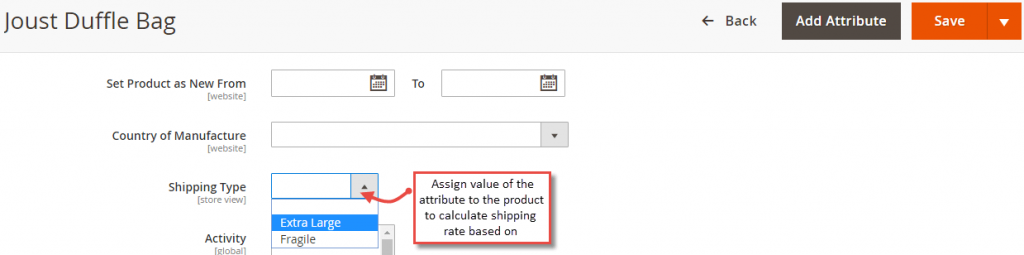
Once configured, the shipping table rates applied can be seen on the cart page and checkout page.
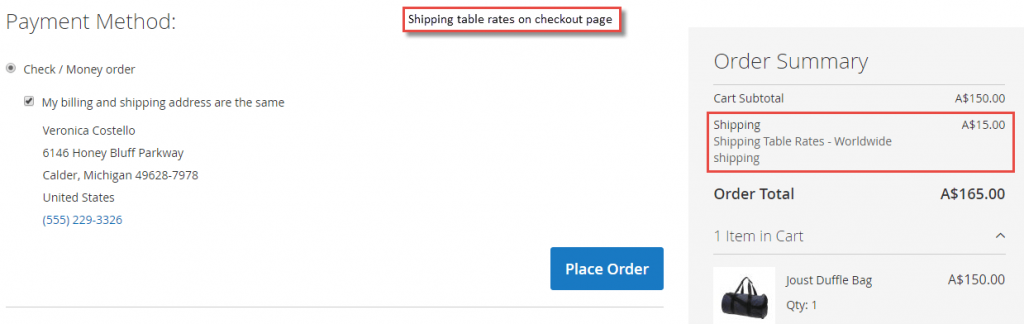
The customers can check the shipping method from the “My Accounts” section.

Similarly, admin can navigate to Order View backend.
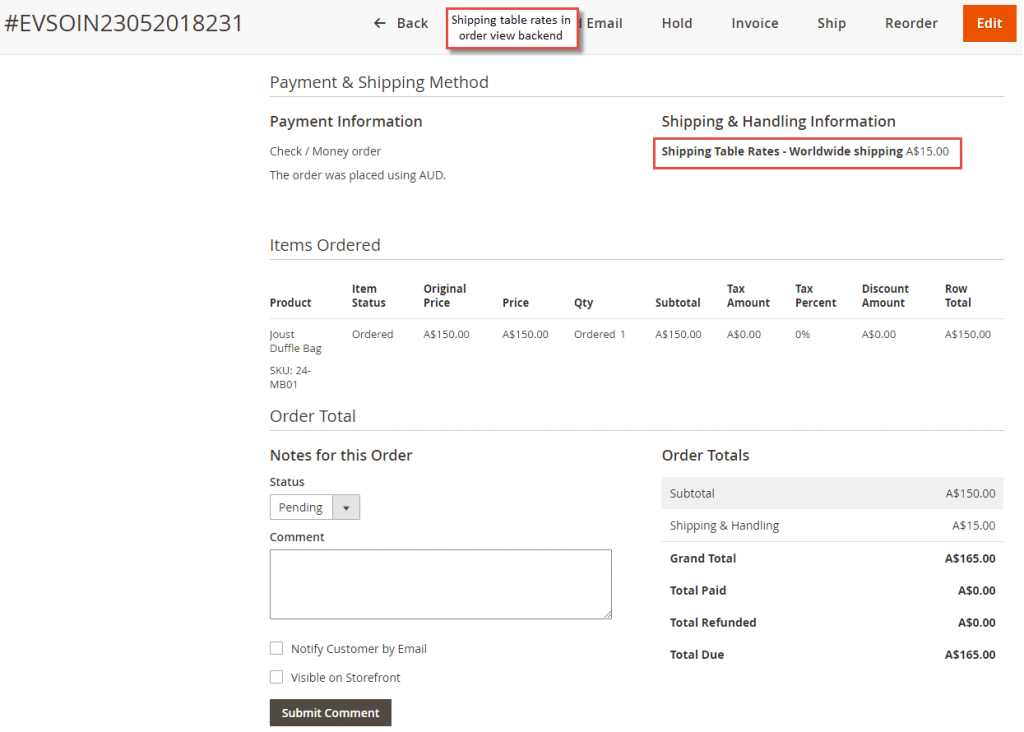
That’s it, do let us know if you have any queries related the topic.
No comments:
Post a Comment