As anyone who has put AdSense on their website recently can attest, it is becoming harder and harder to get people to click on ads. Once upon a time, you could just throw up a couple of banners and the clicks would come running in. Then people got savvier and you had to figure out how to insert ads to work better with your theme and content. But now, visitors’ eyes glide over even the best-placed ads and thousands of impression can go by without one measly click.
But don’t despair. As the visitor has become more discerning with their clicks, the advertiser has found better ways to grab their fickle attention. Two ad placement methods that are helping to make that big leap forward are the catfish and the flyout.
Although these approaches are pretty similar, two plugins have taken the same basic concept and gone in two very different, but equally effective, directions.
 This great plugin from Missilesilo allows you to easily add catfish ads to your WordPress website. Actually, it allows you to add pretty much anything you would like to a catfish space, whether that is an advertisement, newsletter sign up, list of posts, etc. This is because the good people at Missilesilo have designed the plugin to allow the maximum amount of flexibility in the what (the ad itself), the where (the placement of the ad), and the how (the ad’s display) of creating and publishing a catfish ad.
This great plugin from Missilesilo allows you to easily add catfish ads to your WordPress website. Actually, it allows you to add pretty much anything you would like to a catfish space, whether that is an advertisement, newsletter sign up, list of posts, etc. This is because the good people at Missilesilo have designed the plugin to allow the maximum amount of flexibility in the what (the ad itself), the where (the placement of the ad), and the how (the ad’s display) of creating and publishing a catfish ad.
The What: KittyCatfish works by creating a custom post template that you use to make the ads. In this template, you enter your ad in the standard WordPress WYSIWYG/HTML editor that you would see in any post or page. Below that, though, is a dedicated CSS editor that marks up the content in the WYSISWYG/HTML above and allows you to create the design for your ad (see screenshot below for an example). I was surprised to discover how much control you have over the catfish ad: the plugin itself adds absolutely no base styles, so there is less danger of irritating conflicts between the plugin’s stylesheet and your own.
For those of you who are used to creating HTML newsletters, this process will seem all too familiar. If you find the idea of creating your own ad to be a bit intimidating, they have partnered with WiseToWeb, who can be contacted from inside the plugin.
Nevertheless, the process flow is a little weird. When I previewed the ad, it showed the text in a post, but the CSS styling was completely absent. When I published the ad and opted to view it, it sent me to a 404 page with the ad at the bottom. Taken in combination, this makes previewing the ad before publishing unnecessarily difficult and confusing.
The Where: Probably my favorite part of the plugin, Missilesilo has done a great job of allowing you to manage which pages you would like the ad to appear on. Firstly, they offer a handful of sensible preset location preferences: Global (ad displays everywhere on the site), Front Page (the page set as the Front Page in your WordPress site’s settings), Posts Page (the page set as the Posts Page), All Pages (on all pages, but not posts), and All Posts (all posts, but not pages).
Additionally, the have a nice interface that lets you select specific posts or pages that you would like to display the ad. As a last option, they allow you to simply insert a shortcode, if you would like to manage the process manually. Keep in mind, this applies for each catfish ad you create, so you can easily configure it to display different catfish ads on different pages.
The How: Finally, you can determine how you would like the catfish ad to function:
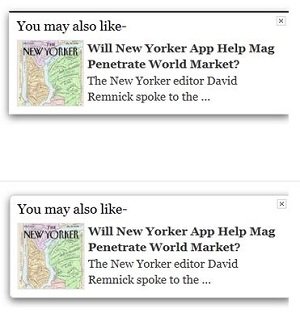 That’s not to say that there is no room for customization. You do have quite a bit of choice in terms of the content that appears in the widget (again, learn more about how that works from the article referenced above) and how the flyout displays. In terms of of the display, you have the following options:
That’s not to say that there is no room for customization. You do have quite a bit of choice in terms of the content that appears in the widget (again, learn more about how that works from the article referenced above) and how the flyout displays. In terms of of the display, you have the following options:
But don’t despair. As the visitor has become more discerning with their clicks, the advertiser has found better ways to grab their fickle attention. Two ad placement methods that are helping to make that big leap forward are the catfish and the flyout.
The What?
The catfish and the flyout, as much as they might sound like arcane baseball terms, refer to different types of advertisements that can be added to your site. Both ad types use motion to catch the eye: the Catfish ad is an advertisement that slides (or fades) into view from the bottom of the page like a catfish (for those of you who are unfamiliar with the catfish’s habits, click here) and the flyout ad is what it sounds like – an ad space that flies out from the side of the page into the view of the user.Although these approaches are pretty similar, two plugins have taken the same basic concept and gone in two very different, but equally effective, directions.
KittyCatfish Ads

"You Wouldn't Believe The Size Of This CPC."
The What: KittyCatfish works by creating a custom post template that you use to make the ads. In this template, you enter your ad in the standard WordPress WYSIWYG/HTML editor that you would see in any post or page. Below that, though, is a dedicated CSS editor that marks up the content in the WYSISWYG/HTML above and allows you to create the design for your ad (see screenshot below for an example). I was surprised to discover how much control you have over the catfish ad: the plugin itself adds absolutely no base styles, so there is less danger of irritating conflicts between the plugin’s stylesheet and your own.
For those of you who are used to creating HTML newsletters, this process will seem all too familiar. If you find the idea of creating your own ad to be a bit intimidating, they have partnered with WiseToWeb, who can be contacted from inside the plugin.
Nevertheless, the process flow is a little weird. When I previewed the ad, it showed the text in a post, but the CSS styling was completely absent. When I published the ad and opted to view it, it sent me to a 404 page with the ad at the bottom. Taken in combination, this makes previewing the ad before publishing unnecessarily difficult and confusing.
The Where: Probably my favorite part of the plugin, Missilesilo has done a great job of allowing you to manage which pages you would like the ad to appear on. Firstly, they offer a handful of sensible preset location preferences: Global (ad displays everywhere on the site), Front Page (the page set as the Front Page in your WordPress site’s settings), Posts Page (the page set as the Posts Page), All Pages (on all pages, but not posts), and All Posts (all posts, but not pages).
Additionally, the have a nice interface that lets you select specific posts or pages that you would like to display the ad. As a last option, they allow you to simply insert a shortcode, if you would like to manage the process manually. Keep in mind, this applies for each catfish ad you create, so you can easily configure it to display different catfish ads on different pages.
The How: Finally, you can determine how you would like the catfish ad to function:
- You can choose whether it should slide out from the top, bottom, left, or right sides of the page (for left and right, you can also choose how far from top, in pixels or percent, that it should appear).
- As for the slide action itself, you can choose whether you would like it to appear (1) after x seconds, (2) after scrolling x pixels, or (3) at the shortcode trigger. You can also choose how many times the ad should appear or whether it should appear again after the user closes it.
nRelate Flyout
Whereas KittyCatfish is all about customization, nRelate takes a different approach to the problem. Rather than a customizable content area, nRelate’s flyout plugin presents related content posts/articles in a tab that slides out into the page (the related content can either display your posts or paid advertisements). There isn’t the space here to discuss how nRelate serves related content, but if you are interested in learning more about the service.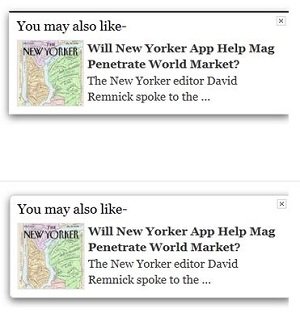
Sample nRelate Flyout Styles.
- Whether the flyout appears from the right or left side of the page
- Whether it slides out or fades in
- Whether it should appear in the middle of the post, the end of post, the bottom of the page, or in a custom position (you can specify an HTML element, which is kinda clever)
- The width of the flyout tab, in percent or pixel
- How far from the bottom it should appear, in percent or pixel
- The styles of the thumbnails (basically, it’s toggling of the border and hover properties).
- You can choose the flyout’s style. Check out the screenshot to the right to get an idea of what two options look like.



No comments:
Post a Comment