In this article, I will show you how to create a remote desktop connection to your Windows Azure
application web role. I will assume that you have already created a
Windows Azure project and a Web Application project in Visual Studio. If
you have not do, please see my post here on How To Create Classic ASP
Solution.
ServiceConfiguration.cscfg
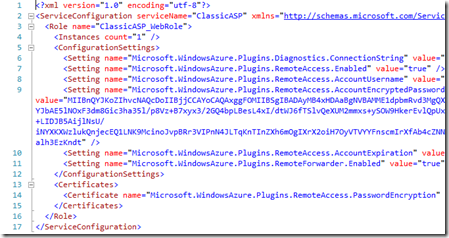
ServiceDefinition.csdef
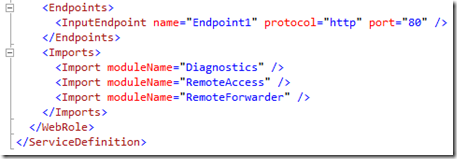
- Load your Windows Azure Project in Visual Studio
- On the Windows Azure project, Right-Click and select Publish
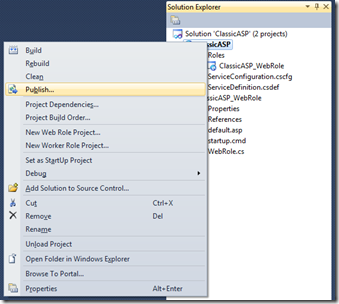
- On the pop-up wizard, click on Configure Remote Desktop Connections
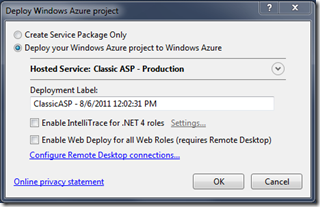
- Select a certificate. Enter username, password, confirm password, and expiration date and click OK. Then click OK again on the Deploy Windows Azure Project wizard.
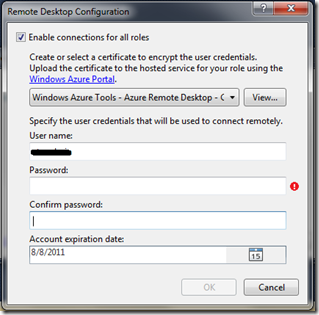
ServiceConfiguration.cscfg
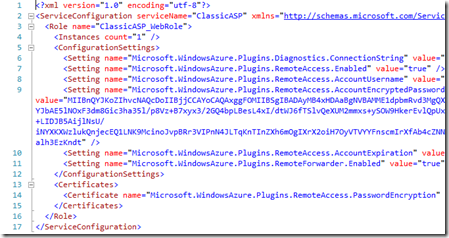
ServiceDefinition.csdef
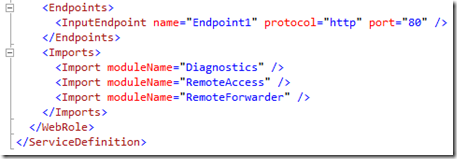
No comments:
Post a Comment